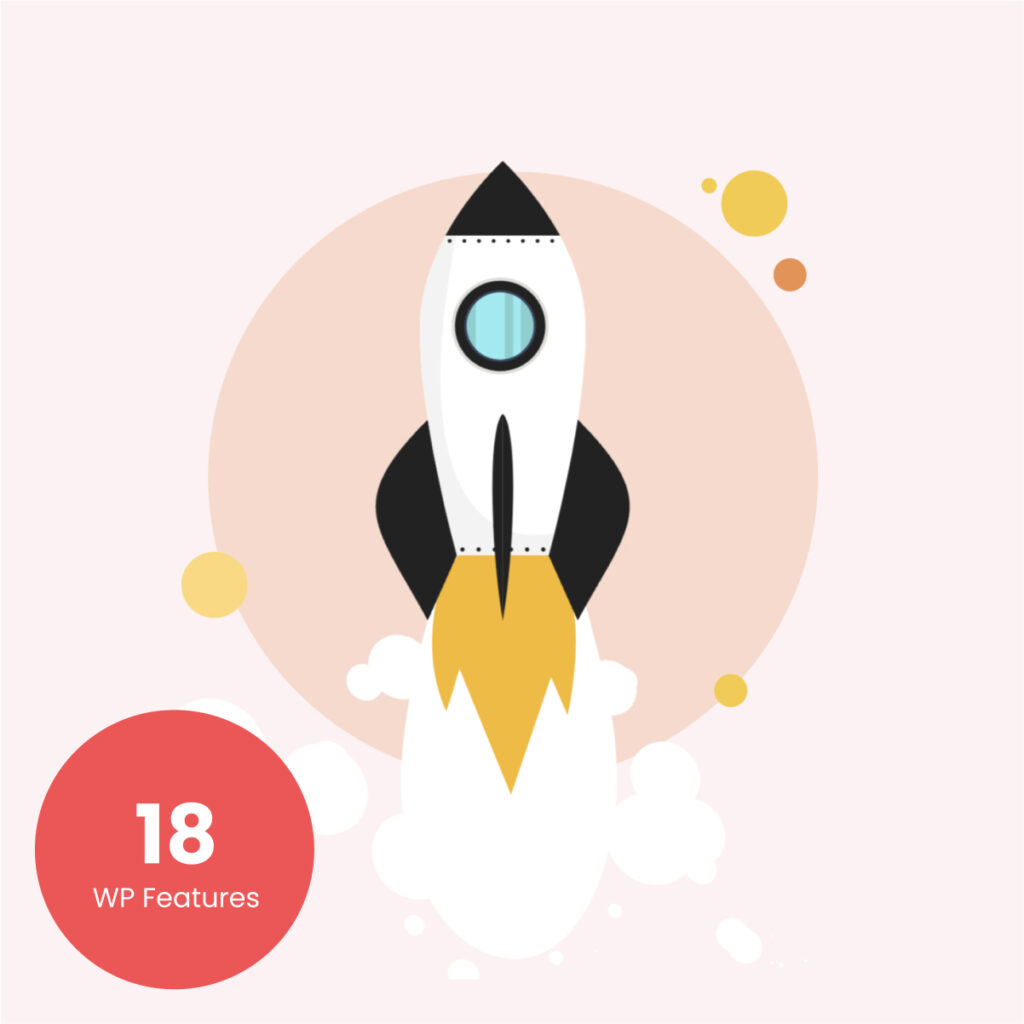Smart WordPress Plugins To take your business to the next level
Save time and get things done quickly.
Maximum
Compatibility.
Our plugins are coded by experienced developers and regularly updated and tested with widely distributed versions of WordPress to ensure maximum compatibility and securitry for your websites.
Better
Workflow.
Our plugins come with excelent UI componets to ensure a smoother user experience. Besides, our guided suggestions will always make your workflow easier than ever.
Premium
Support.
We are committed to provide excellent support for our plugins. With our experienced support team at EazyPlugins, your peace of mind is just one email away.
Fast & Furious
Fatless.
The plugins are well organized, documented, bloat-free and do precisely your tasks.
Money
Crafted.
EazyPlugins are tailor-made to suit your needs. We have made the top-notch solutions for your WordPress website.
Security First
The plugins are well organized, documented, bloat-free and do precisely your tasks. We are always on the lookout to guard our plugins against any potential security issues.
Fuel your WordPress Site growth with our solutions
Save Time And get Things done in an eazy Way.
Maximum
Compatibility
Our plugins are carefully crafted by experienced developers and regularly updated and tested with widely distributed versions of WordPress, ensuring maximum compatibility and security for your websites.
Better
Workflow
Looking for an easy way to improve your workflow? Our plugins come with excellent UI components and guided suggestions to make your life easier. Try us out today and see the difference!
Premium
Support
Our experienced support team at EazyPlugins is committed to providing excellent support for our plugins. With just one email, you can have peace of mind knowing that we're here to help.
Fast & Furious
Fatless
Our plugins are lean, mean and will do exactly what you need them to do - and nothing more. No bloat, no fuss. Just simple, solid functionality.
Money Back
Guarantee
We're confident you'll love our help & support service. If our plugin doesn't meet your needs, we'll refund your money within 14 days of your purchase. No questions asked.
Our innovative plugins can help your business
..................... ..................... ..................... .....................
WordPress plugin
Powerful Plugin Management Solution for WordPress
..................... ..................... ..................... .....................
woocommerce plugin
Easiest Product Filter Plugin For WooCommerce
..................... ..................... ..................... .....................
elementor plugin
Smart Grid Plugin for Elementor
..................... ..................... ..................... .....................
Gutenberg PLUGIN
Template Library for Gutenberg
Introducing Eazy Plugin Manager by HappyMonster: A Must-have WordPress Plugin Manager for Any WordPress Site
How Eazy Plugin Manager Helped HappyAddons to Speed Up Its Website and Secure from Potential Vulnerabilities.
14 Days
money Back guarantee
No question asked
We always try our level best to satisfy the customers with our product & support. However, if our plugin doesn’t meet your needs, we’ll happily refund your money 100% within 14 days of your purchase. No questions will be asked.

Limited Time Offer
50% discount
Find out the perfect premium plan and best solution for your business nature. Limited-time offer, Hurry Up!