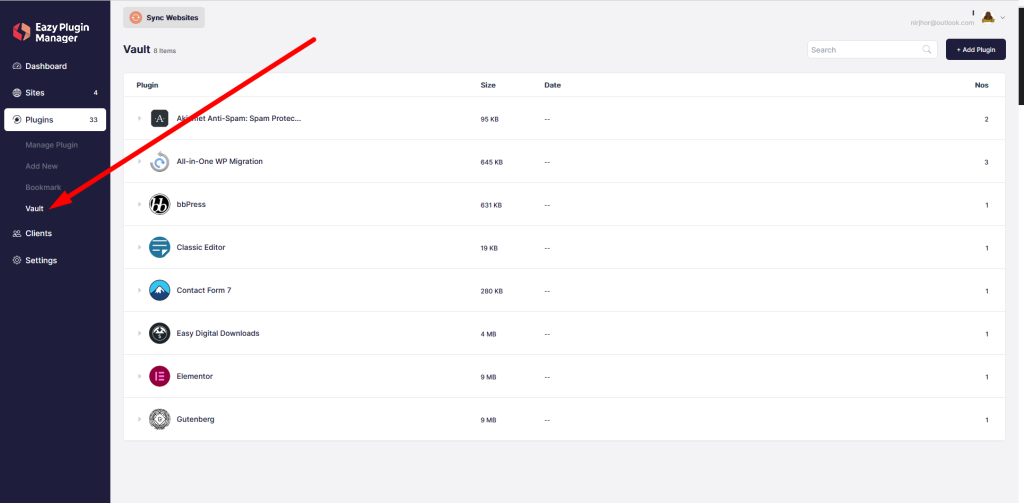The Plugins tab will show a list of all your website on the left side.
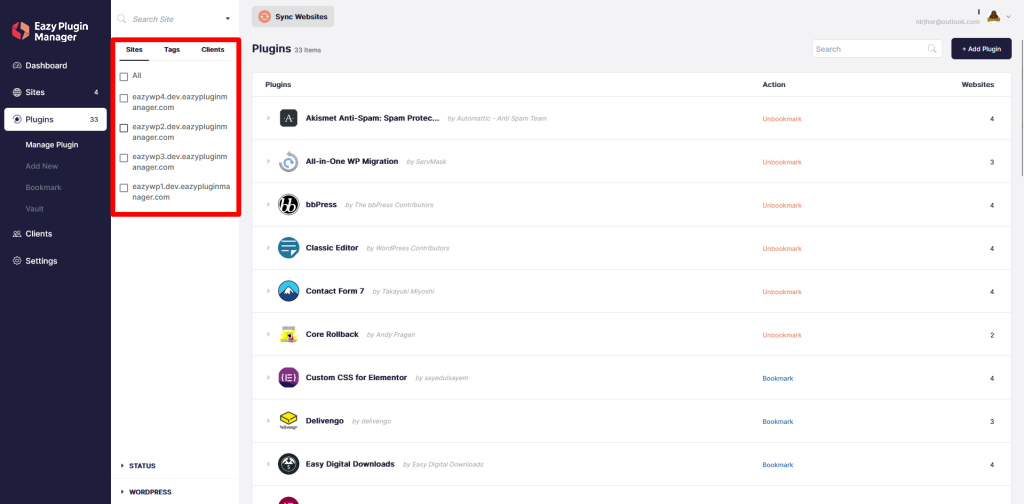
Here, you can also filter via Tags and Clients.
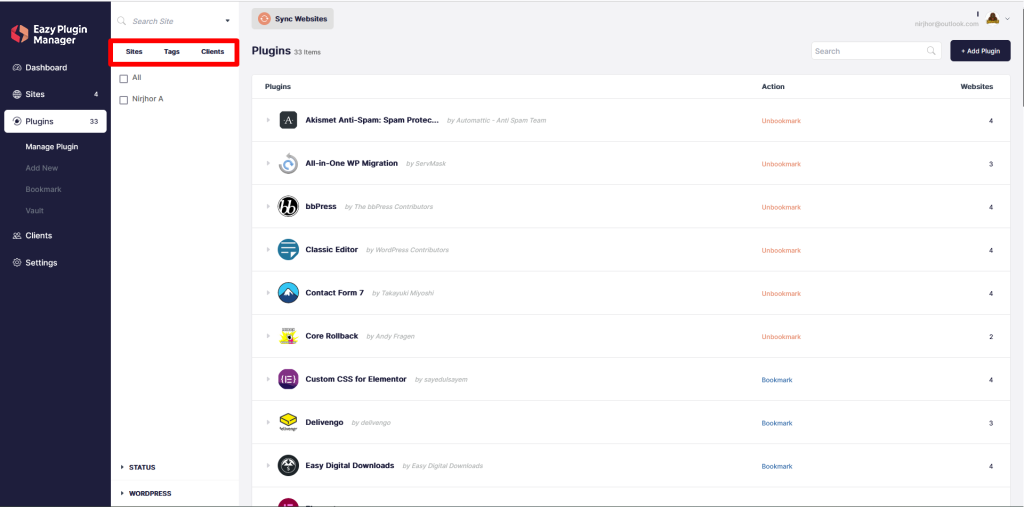
You can also filter based on plugin status (activated, deactivated & update available) & WordPress version
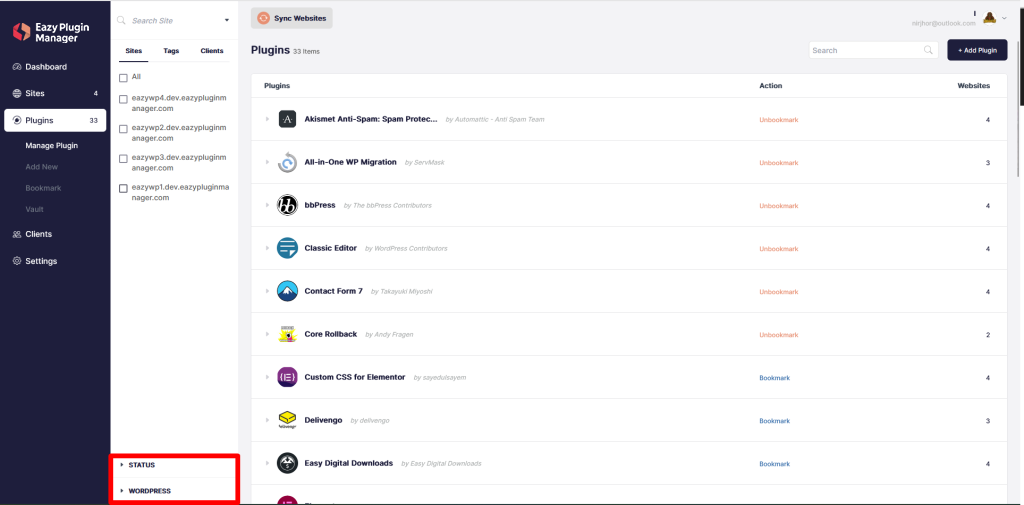
The Sync Websites button above will sync all your websites and update the plugin list.
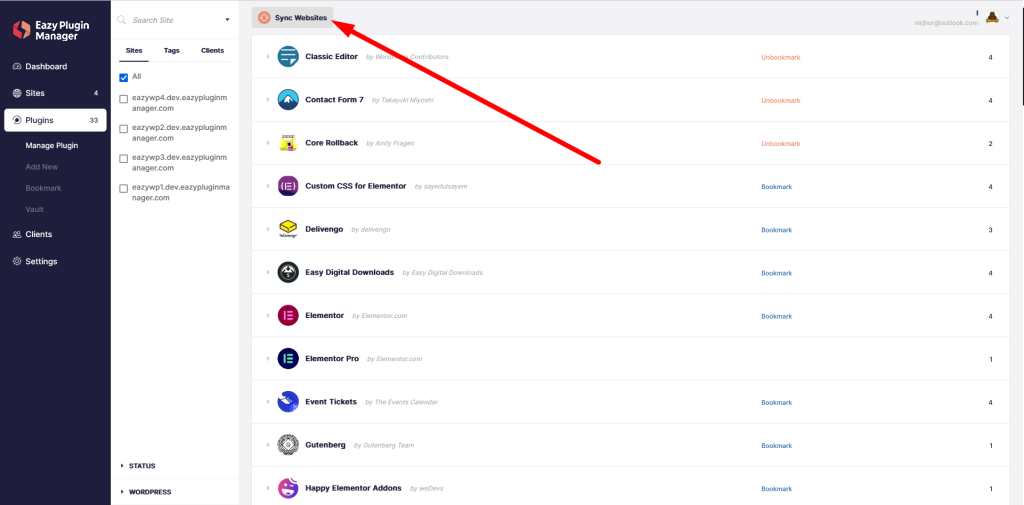
The plugin count is showed beside Plugins text, then there is a search box and “Add Plugin” button.
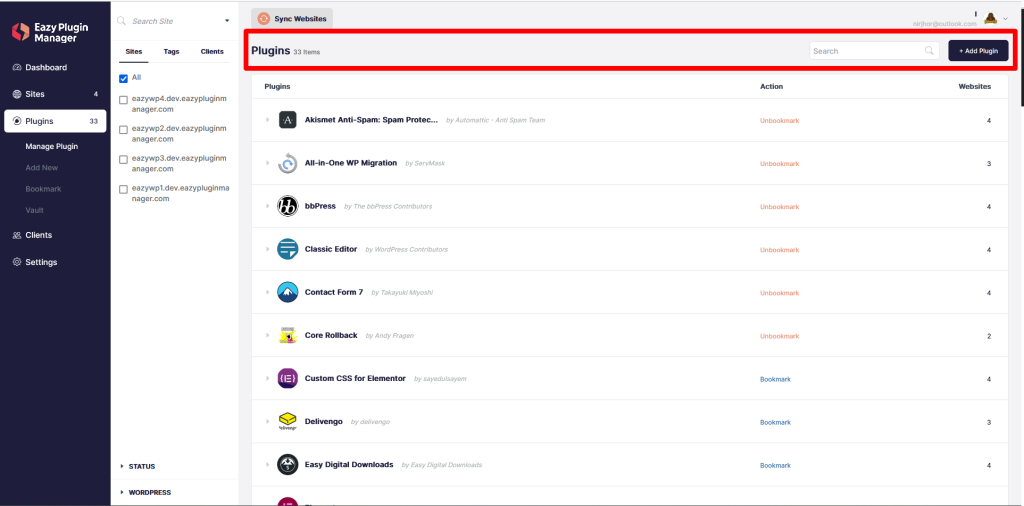
Clicking on the small arrow will bring the plugin aware context menu
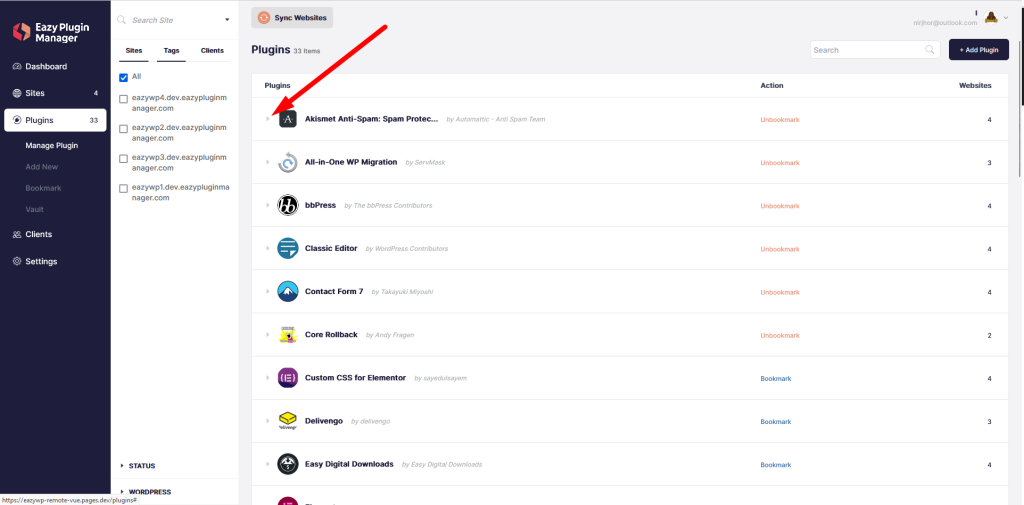
Here you can see all the sites the plugin is installed in
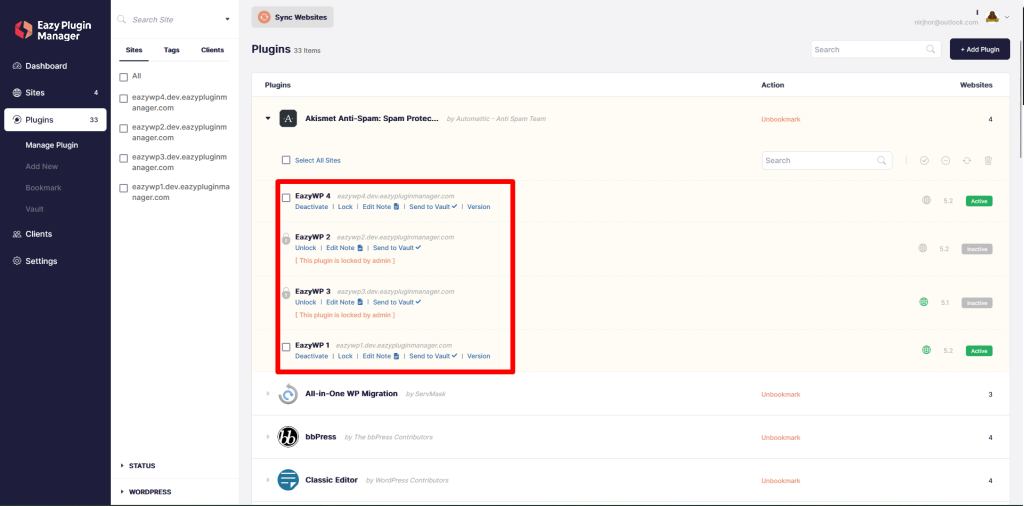
Here, you can search for site names
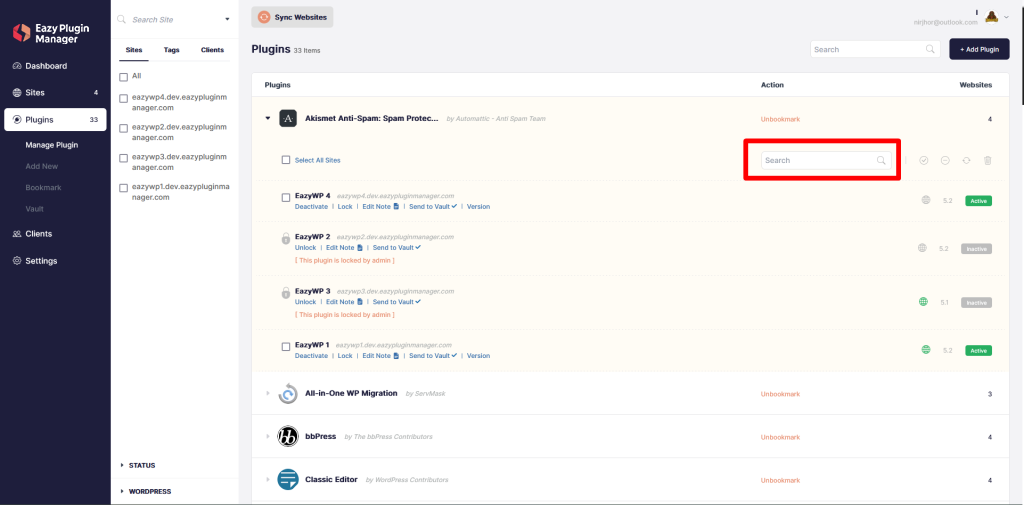
With Add New tab you can add a new plugin to multiple websites
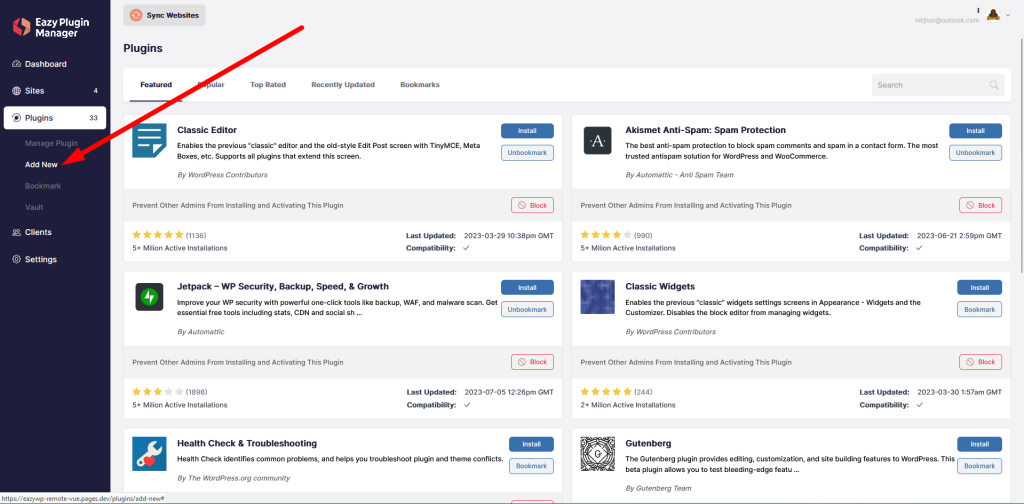
Bookmark takes you to the bookmark view
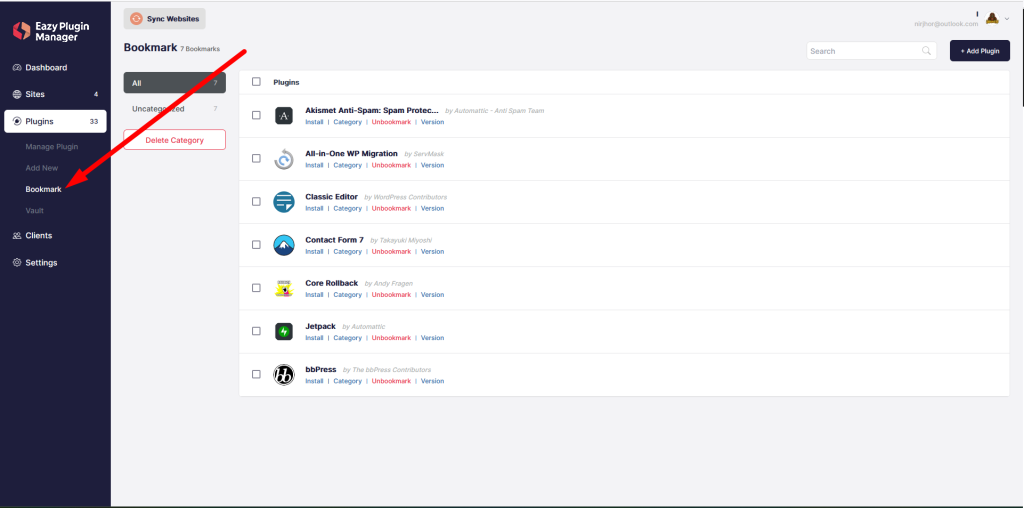
Vault takes you to Vault view