NOTE: Please clear cache after optimizing assets
On demand plugin asset loading per page. See the activation, update, deletion and deactivation date of each of your plugins using Eazy Plugin Manager.
Here, we created a page called “Asset Optimization” and put 2 widgets there. One is coming from “Eazygrid For Elementor” and another is coming from “Elementor”
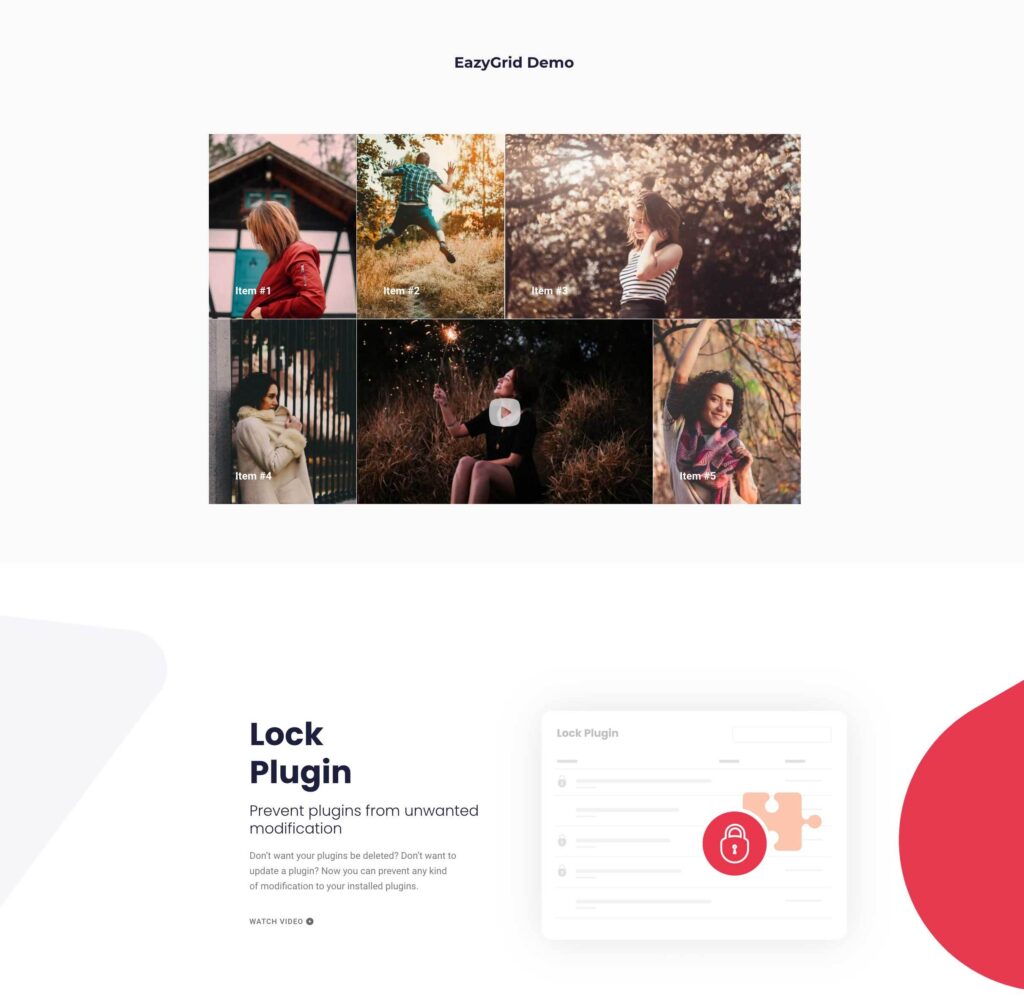
We will now disable “Eazygrid For Elementor” from this page.
Go to Eazy Plugin Manager page and click on optimization
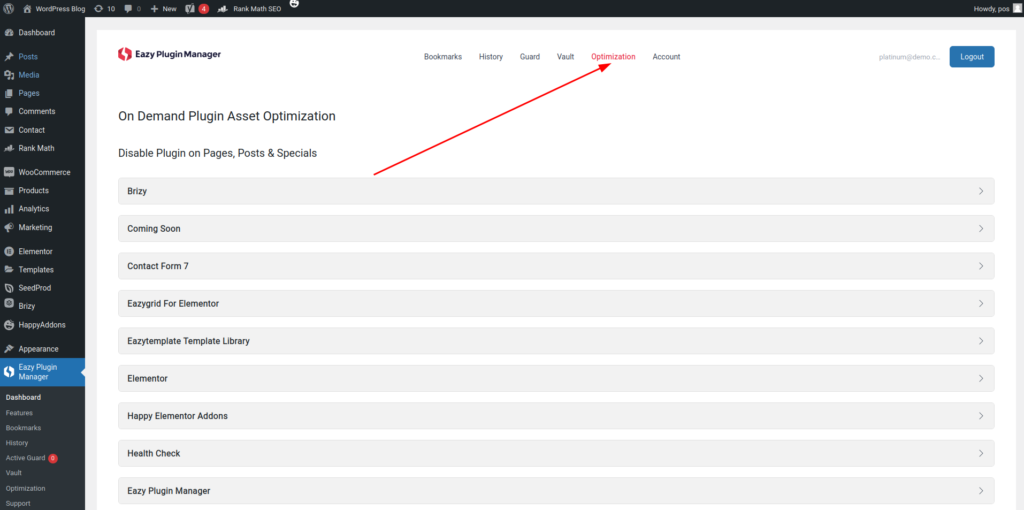
Now select the plugin that you want to disable on any specific page. We select “Eazygrid For Elementor”.
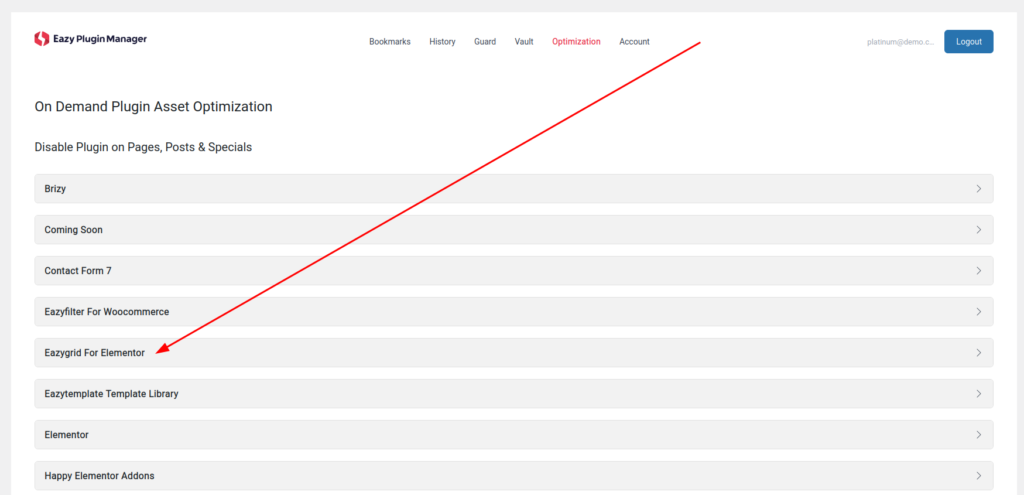
Now we select “Pages” from Item Type and select page name.
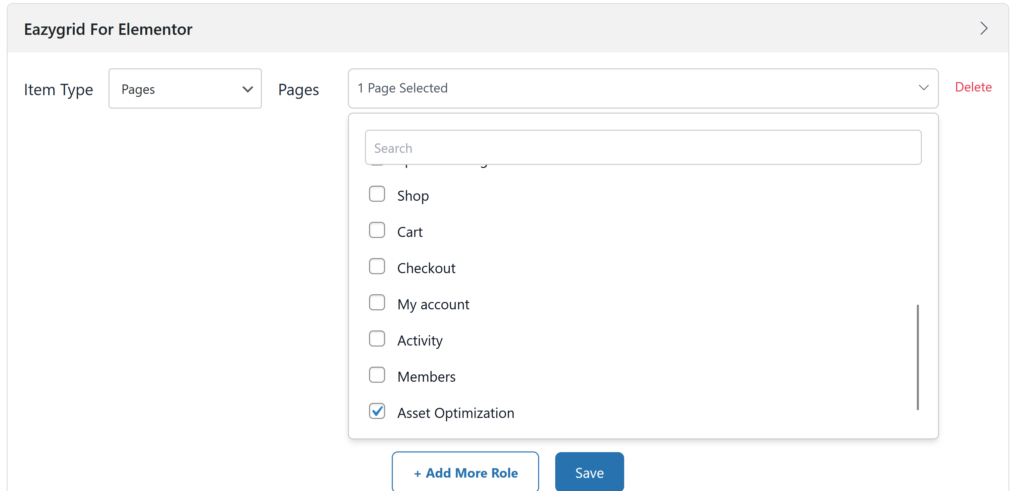
The plugin won’t load on that page anymore.
Notice that in the page “Asset Optimization” we don’t see the previously used “Eazygrid For Elementor” widget.
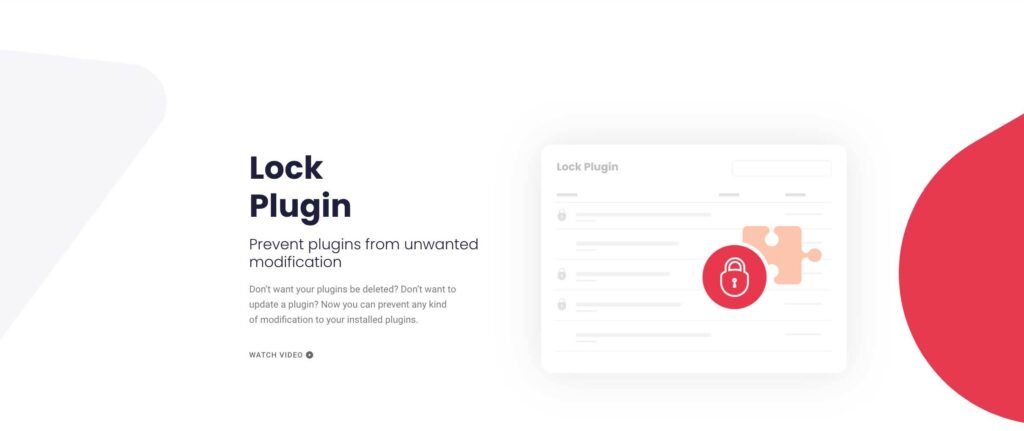
If you have optimization enabled for any plugin you will see an icon that shows that optimization is enabled.
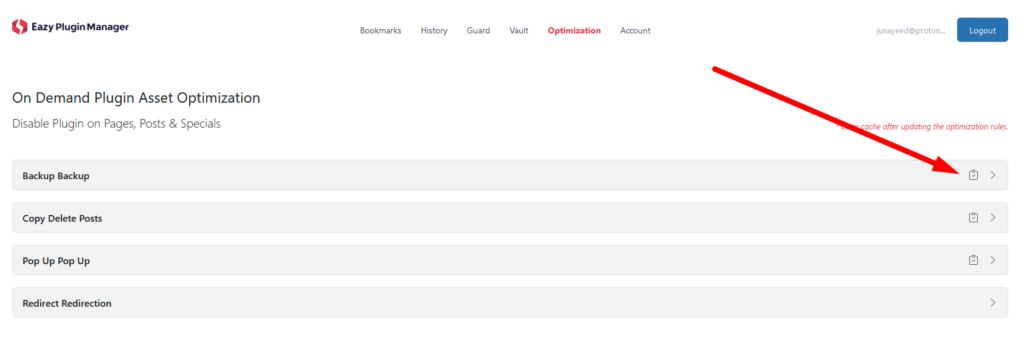
If you have WooCommerce installed you will see WooCommerce specific options in Pages
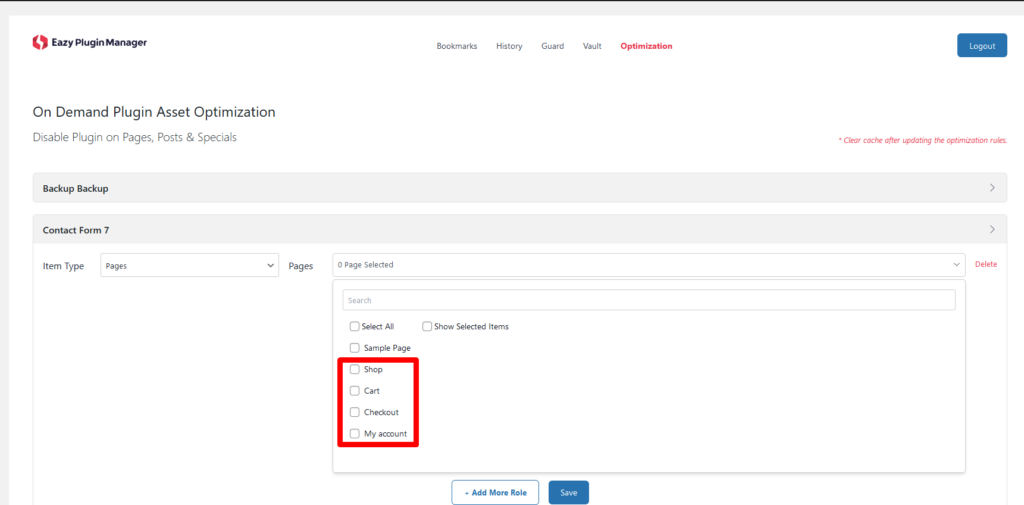
With these you can block plugins in these pages too.
There is also another option available to block plugins on all WooCommerce products. From the Special section select “All WooCommerce Products” and press save.
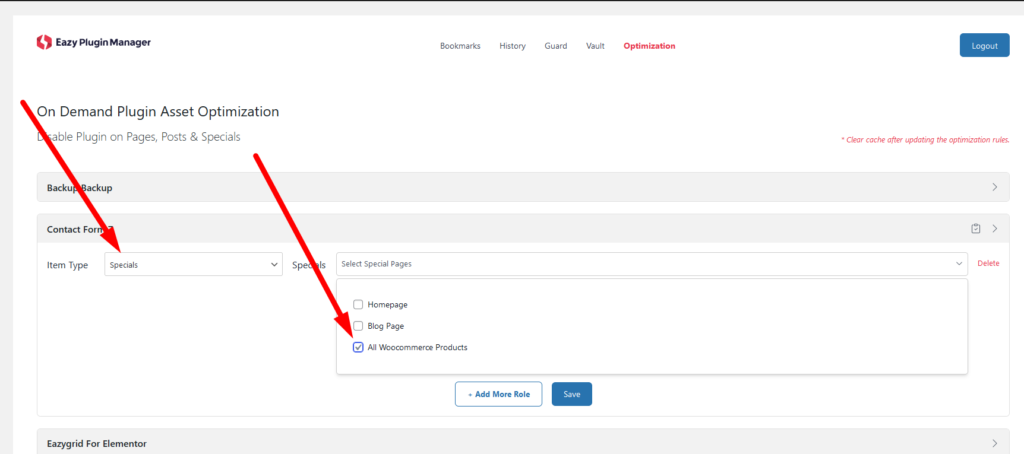
Now the plugin will be blocked on all WooCommerce products.
A companion video explains this feature further